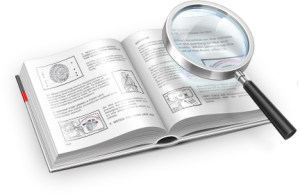Professional translators, agencies and certain companies worldwide know and use Trados SDL for their linguistic needs. I will not hide the fact it took me three years before deciding to invest in this very expensive, although time saving, program, especially since it really is quite a big investment considering there were cheaper and more affordable alternatives that actually came with a learner’s manual. That’s right! Trados is just one of those programs that is not only costly, but that also requires professionals to take a course. Trados without training is like having a Gucci wallet without anything in it! Trust me!
I self-taught myself how to use the program because I refused to invest in expensive courses when I felt there just should have been a user’s manual included with the program. It wasn’t easy to master and those of you who are using it know what I’m talking about! It took me months, but I cannot and will never say it was all time wasted because it really helped me reduce my workloads. I’m just saying I’m glad I didn’t spend more money on the courses because many of the issues, I’ve learned to deal with on my own, were not even part of the training anyway.
By this I mean, the program has flaws… many actually! At times, I actually thought it was wasting more of my precious work time than any other program I ever worked with. In the end, however, it’s all about bypassing its limits and understanding how it thinks… or was built to think.
This first blog, of a long series to come, is aimed to help other translators and customers handle simple Trados troubleshooting or “error” issues with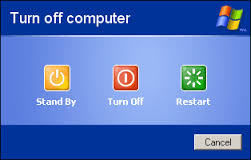 out having to resort to more expensive and time-consuming ticket requests that never get answered in time.
Considering this is the first blog, I will only give out 3 troubleshoot or error resolving situations. But… trust me, I’ll hand them all out between one blog and the other.
First problem encountered: Debug or Restart
This seems quite a troublesome message, but there really isn’t anything to it. I don’t know why the program does this, but – sometimes – when loading a document into the system, choosing the source and target language and giving the OK, for some reason… the program says “error something went wrong, debug or restart.” And you know how it goes… no matter whether you click on Debug or Restart, the program goes into tilt and you cannot load any other document into it. It’s practically even impossible to close it. The only thing left to do is to restart the computer and force quit Trados. Then, when you try to reload that same document in the very same manner… guess what? It will work! Amazing!
Second problem encountered: Cannot Open Document, Track Changes is On!
Sometimes, it’s as easy as closing
out having to resort to more expensive and time-consuming ticket requests that never get answered in time.
Considering this is the first blog, I will only give out 3 troubleshoot or error resolving situations. But… trust me, I’ll hand them all out between one blog and the other.
First problem encountered: Debug or Restart
This seems quite a troublesome message, but there really isn’t anything to it. I don’t know why the program does this, but – sometimes – when loading a document into the system, choosing the source and target language and giving the OK, for some reason… the program says “error something went wrong, debug or restart.” And you know how it goes… no matter whether you click on Debug or Restart, the program goes into tilt and you cannot load any other document into it. It’s practically even impossible to close it. The only thing left to do is to restart the computer and force quit Trados. Then, when you try to reload that same document in the very same manner… guess what? It will work! Amazing!
Second problem encountered: Cannot Open Document, Track Changes is On!
Sometimes, it’s as easy as closing 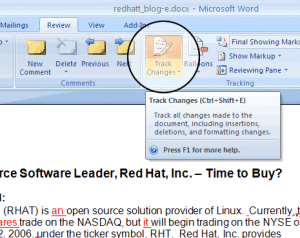 the program and going back to the original text document: going into the review section, accepting all changes and turning the review function off before loading the document back into Trados. However, this doesn’t always do the trick!
If this didn’t work, you can always close Trados again, open the source text in its original format and save it in “compatibility mode.” This usually tends to work 2 times out of 3. However, if it doesn’t, there is one more and last option to consider.
Open the original Word, PP or Excel document and save it as the “1997-2004” version, even if you have the latest Trados program, which should “theoretically” accept all new Windows updates!
I promise, one of these three solutions will do the trick!
Third, but not last, problem encountered: Tags
Let’s face it! Tags, in Trados, are hell! You upload a text, which Trados should help you translate in a jiffy, and the tags are creating issues. Initially, I just copied the source segment into the segment that had to be translated and highlighted, with the mouse, the text I wanted to translate into the target language in-between tags. This took me more time than anything! Or at least, until I found a solution!
the program and going back to the original text document: going into the review section, accepting all changes and turning the review function off before loading the document back into Trados. However, this doesn’t always do the trick!
If this didn’t work, you can always close Trados again, open the source text in its original format and save it in “compatibility mode.” This usually tends to work 2 times out of 3. However, if it doesn’t, there is one more and last option to consider.
Open the original Word, PP or Excel document and save it as the “1997-2004” version, even if you have the latest Trados program, which should “theoretically” accept all new Windows updates!
I promise, one of these three solutions will do the trick!
Third, but not last, problem encountered: Tags
Let’s face it! Tags, in Trados, are hell! You upload a text, which Trados should help you translate in a jiffy, and the tags are creating issues. Initially, I just copied the source segment into the segment that had to be translated and highlighted, with the mouse, the text I wanted to translate into the target language in-between tags. This took me more time than anything! Or at least, until I found a solution!
When opening on original document into Trados and you notice there are way too many tags… Close it immediately! Go back to the original Word, PP or Excel document and:
open the source file, press CTRL A and CTRL D, select character type, press ok, repeat CTRL A and CTRL D, go to second tab (advanced tab), set scale to 100% and spacing to normal, press ok, save the document and open it in Trados.
Trust me… with the exception of one or two tags, the problem will be resolved!
Of course I have many more shortcuts or tricks to help you deal with Trados, just as I am sure you do as well! So please feel free to share your issues and resolutions on this blog, as it will help us all become more self-sufficient without having to spend extra-money! After all, more heads are better than one and group power always prevails! Hope to catch you on the next section of this issue and am truly looking forward to your insight!